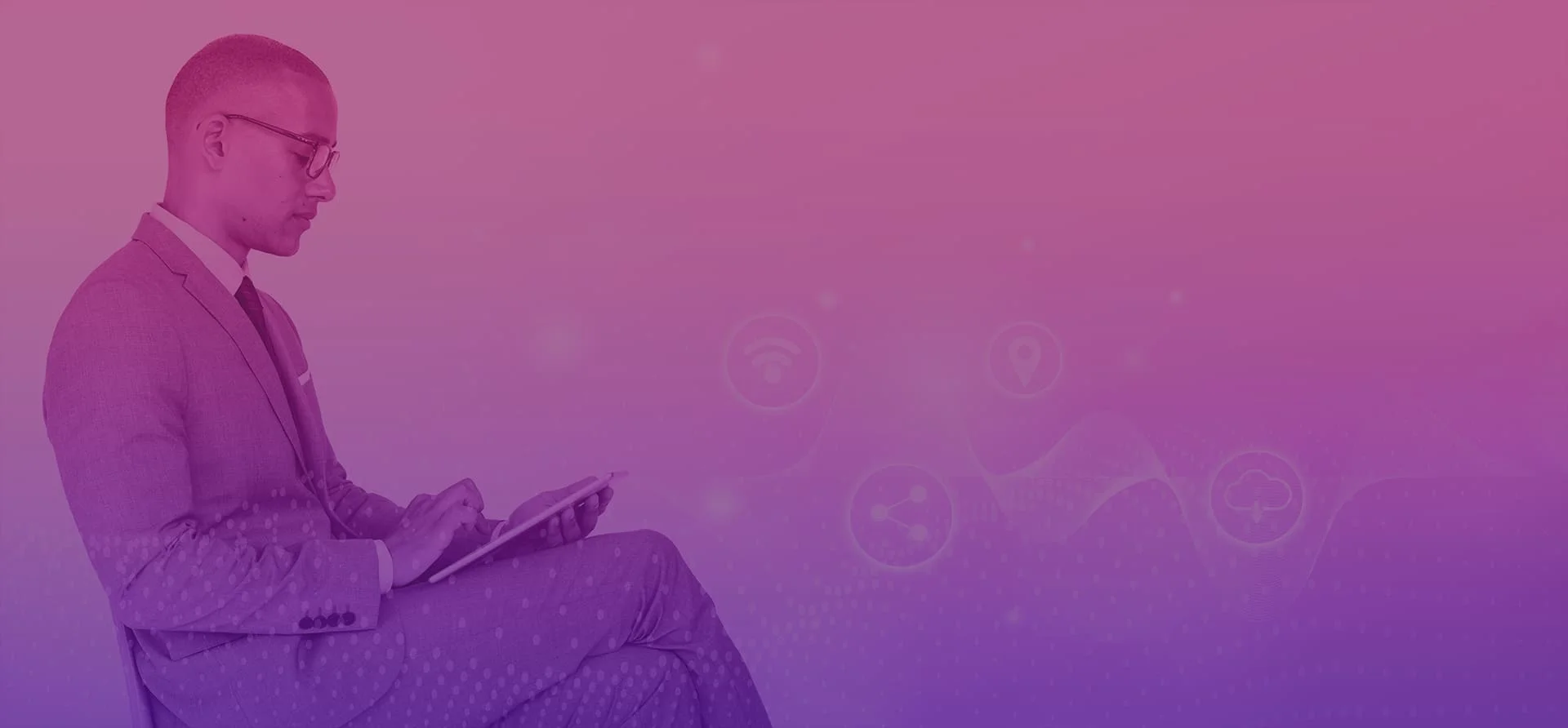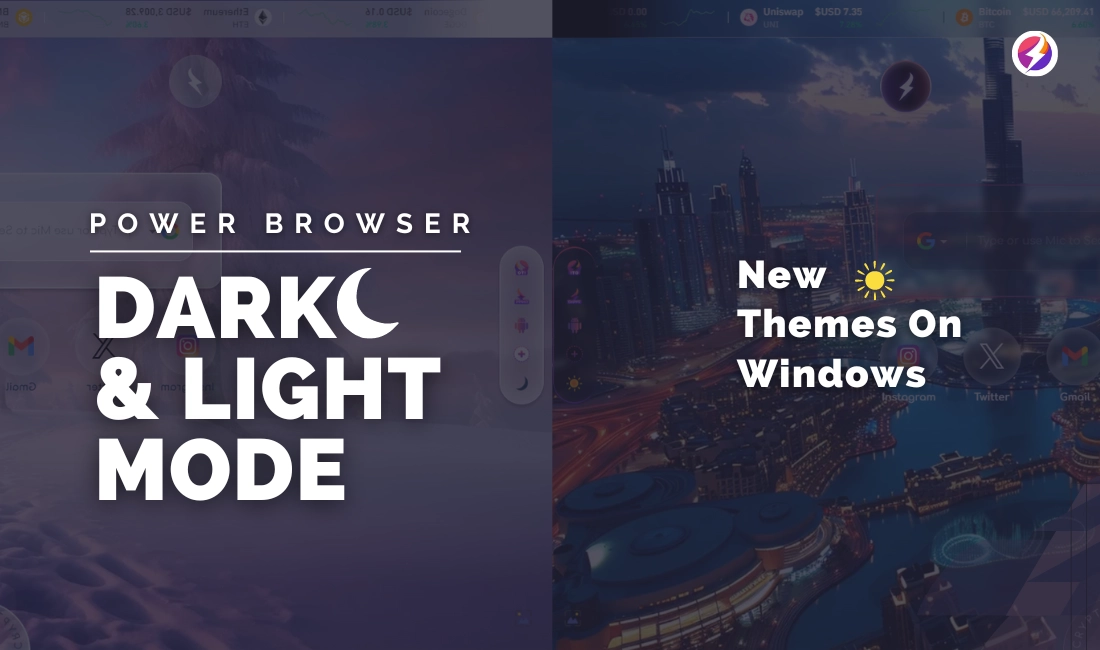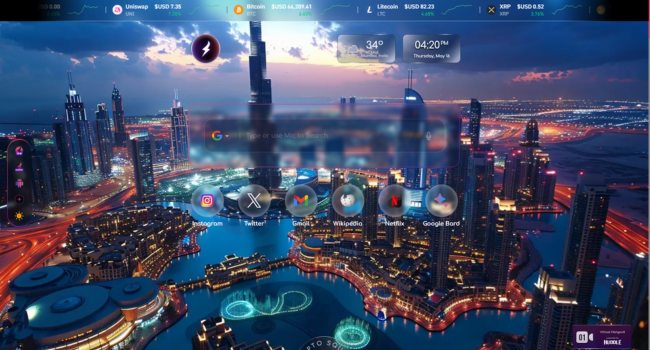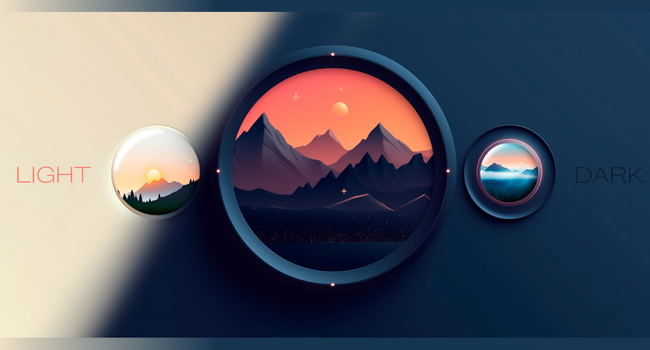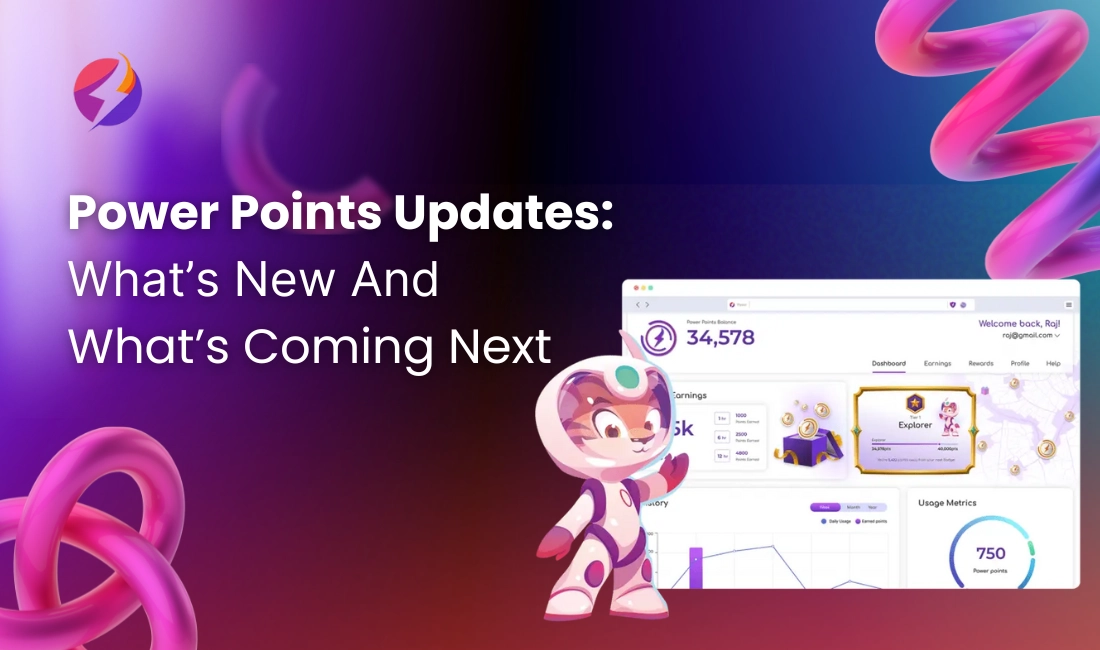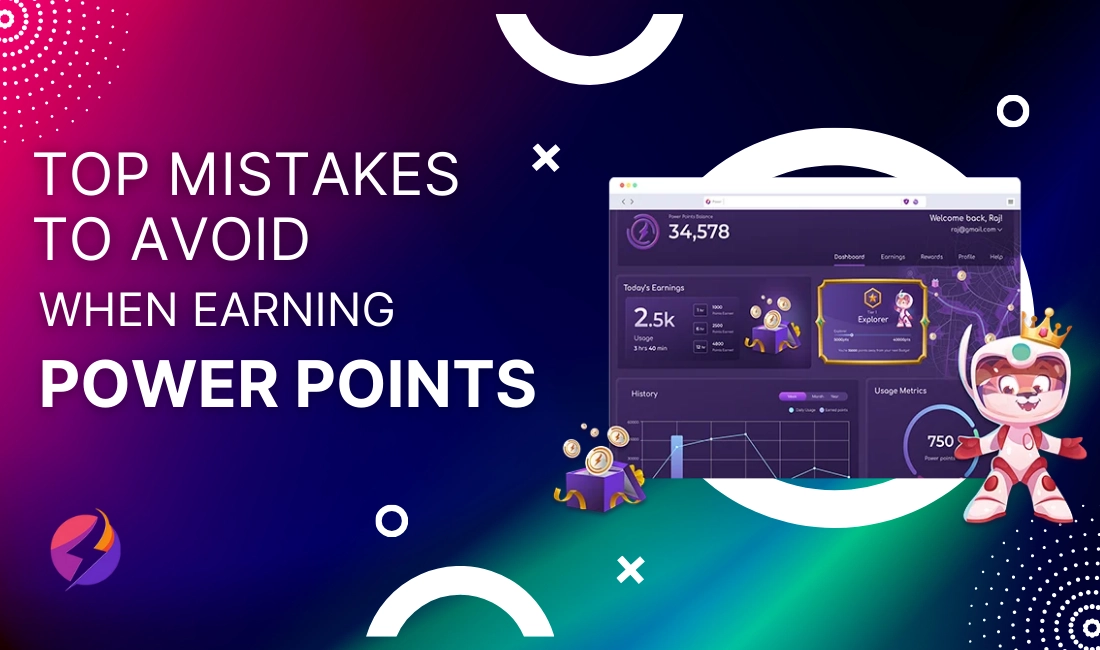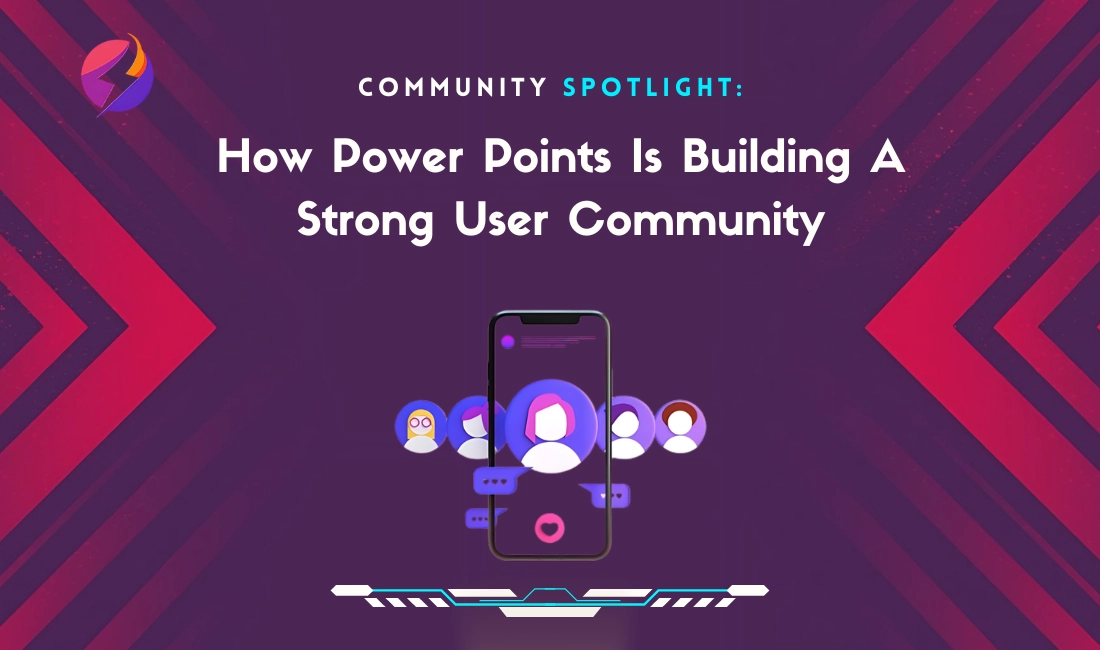Power Browser on Windows isn’t just about best browsing anymore.
It’s about the best personalization too!
Dive into a world of choice with our new themes in Dark & Light Mode.
But it’s not just about aesthetics (although, let’s face it, a sleek browser makes everything more enjoyable). These themes come with some fantastic benefits that can enhance your browsing experience in a big way.
Wanna Know More?
Let’s jump right in!
If you’re looking for a more subdued and eye-friendly interface, the Power Browser’s dark mode theme is a true gem. This theme combines sophisticated dark-themed landscape images to create a calming and immersive atmosphere that is ideal for browsing at night or working in low light.
On the other end of the spectrum, the Power Browser’s light mode theme offers a bright and rejuvenating alternative. This theme utilizes a clean, white-based color scheme that exudes a sense of clarity and freshness, making it ideal for daytime use or for those who prefer a more traditional web browsing experience.
While themes undeniably make your browser look snazzy, the advantages go beyond aesthetics.
Here’s a closer look at how each mode can benefit you:
Dark Mode
- Reduced eye strain, especially in low-light conditions.
- Improved battery life on some devices (AMOLED displays in particular).
- Creates a more immersive and focused browsing experience.
Light Mode
- Enhanced clarity for websites with intricate details or a lot of text.
- Provides a clean and crisp interface that feels fresh and modern.
- It Can help improve focus and concentration during daytime browsing.
Power Browser is the perfect platform for your digital adventures, whether you’re a web veteran or a Web3 explorer. With its intuitive interface, robust security features, and now the ability to personalize your browsing with light and dark themes, Power Browser empowers you to take control of your web journey in style.
How to download Power Browser for Windows?
Here are the steps to download the Power Browser from the PowerDAO website:
- Go to https://powerdao.ai/
- On the homepage, look for the “Download Power” button on the left side or the “Download Now” Button in the center.
- Click on either of the Buttons.
- This will initiate the download of the Power Browser installer file.
- Once the download is complete, locate the installer file and double-click on it to run the installation.
- Follow the on-screen instructions to complete the Power Browser installation process.
- After installation, you can launch the Power Browser from your Windows Start menu or by searching for it.
The best part?
Power Browser doesn’t limit you!
You can now easily switch between light and dark modes based on your preferences.
Feeling tired after a long day?
Switch to dark mode for a gentler experience.
Even better?
Power Browser for Windows understands the crypto grind. No more squinting at charts and deciphering market news in a harsh light.
Switch seamlessly between dark and light modes depending on the time of day or your eye comfort. Stay glued to the latest crypto happenings without straining your eyes late into the night or in the bright morning sun. Power Browser keeps you comfortable and informed, no matter the market cycle.
To switch between the dark and light modes on the Power Browser, you can follow these steps:
- Locate the menu section on the homepage, either on the left or right side.
- Look for the theme option within the menu.
- You can see an icon that represents the current mode – either a sun icon for light mode or a half-moon icon for dark mode.
To switch the mode, click or tap on the opposite icon:
- If the current icon is a sun🌞 (light mode), click the half-moon icon to switch to dark mode
- If the current icon is a half-moon 🌙(dark mode), click the sun icon to switch to light mode.
The Power Browser’s new dark and light mode themes are a testament to the team’s commitment to user satisfaction and continuous improvement.
By offering these visually stunning and highly functional themes, the browser aims to provide its users with a more enjoyable and comfortable browsing experience, catering to a wider range of preferences and needs.
So, what are you waiting for?
Download Power Browser on Windows today and unlock a world of possibilities with style!